- Login to the ToolBelt Web Application by going to www.toolbelt.work and clicking the “Sign In” button in the top right corner.
- Under the “My Applicants” tab, on the far left you will see a column labeled “Status”.
- The “My Applicants” Tab enables you to sort your applicants by Status, Trade, Date, Pay Structure and more!
- To change an applicants status select the drop down located under the “Status” column
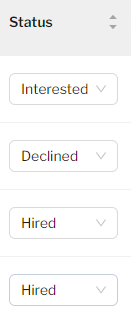
-
- To ensure you are correctly sorting your applicants, refer to this Knowledge Base article for all status definitions.
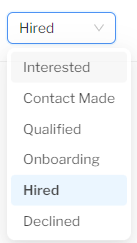
5. You can also update Applicant Statuses in the “My Projects” tab utilizing the same process.
a. Once the project is selected you can see the current status of applicants located in the top left corner of the Applicant’s profile.
b. Leaving notes on your applicants is also an important part of tracking your applicants and updating your team on current applicant statuses
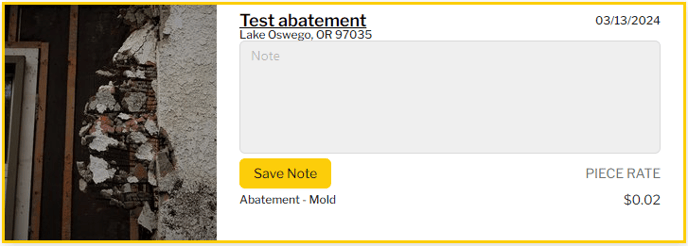
6. When you update Applicant Statuses on the ToolBelt Web Application, they also update seamlessly on the ToolBelt Mobile App